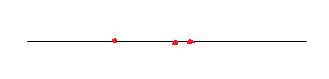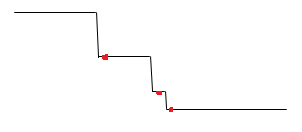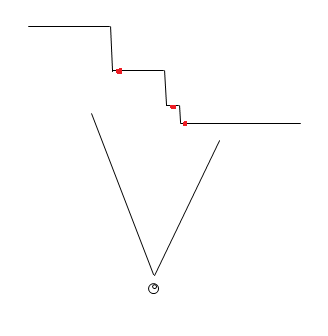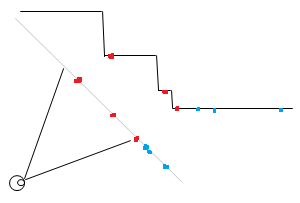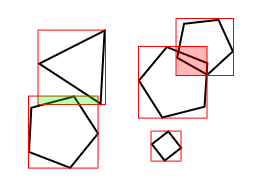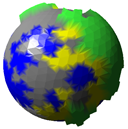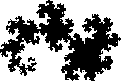Lossless Audio Compression
Introduction
Here’s an audio compression scheme I came up for my tracker project. Generally, I wanted an algorithm that meets these three conditions:
- Has to compress mono audio losslessly
- Has to be simple, should be just one source code file or 500 lines of C code at most
- Should compress 8-bit audio that’s upscaled to 16-bits to near 8 bits per sample
- Introduction
- The algorithm
- Delta encoding
- Gray encoding
- Reordering data in bit planes
- Run-length encoding
- Improvements
- Compression results
- Source code
The lossless requirement is obvious and the simplicity gives the benefit of not having to rely on external libraries (e.g. when using something like RAR compression) and not being overkill. The audio data is not huge in any case so the compression ratio doesn’t have to be exceptional. The last requirement is the most important: in klystrack, it is possible to load raw 8-bit audio files, usually originally from the Amiga computer. The native audio format in klystrack is 16-bit, however, so when saving the audio data there always are 8 redundant bits and the file will generally be twice as large as the original file. Also, since the software deals with low-fidelity aesthetics (chiptunes), the audio data might be even lower quality than 8-bit.
While there’s the option of detecting the bit fidelity and only saving the most significant bits, I thought it should be quite simple to devise an algorithm that automatically detects and leaves the redundant bits out while still doing some compression for even 16-bit audio data.
The algorithm
In short, the algorithm does this:
-
Delta code input data
-
Gray code the data from above
-
Reorder the data from above in bit planes. I.e. first output the least significant bit of all samples, then the next bit for all samples and so forth
-
Run-length encode the above data exploiting the fact you only need to store the distance between bit flips
Delta encoding
By delta encoding the audio data, we can exploit the fact audio data very often changes just a little between samples and so the generated delta values (the amount of change) need fewer bits to be expressed. However, you can’t store 16-bit data with e.g. 8-bit delta values since it is not assured the change is always small enough to be stored in 8 bits, requiring the use of 16-bit delta values in the worst case.
Gray encoding
Using gray codes we can minimize the amount of bit flipping that happens (e.g. when a value changes between 7 and 8, where the bits change from 0111 to 1000 — three bits flip even if the value changes by one) to one bit flip between any two neighboring values. In practice, this doesn’t always result in better compression and sometimes it even can hurt the compression ratio.
Reordering data in bit planes
This step is the key to good compression in our case. Between two neighboring delta values, it’s common that most of the bits are the same and it’s common for one bit to stay completely static for the whole data. So, we take the bits from all samples and sort them so that all significant bits come before the lesser bits. The result is long runs of bits, usually in the most significant bits.
Run-length encoding
Finally, we take the encoded and reordered data and store the bits using RLE. While RLE usually stores the repeated data and the number of repetitions, we can exploit the fact the data is always zero or one, always changing between runs — only the starting state of the bit needs to be stored. Elias gamma coding is used to store the run-lengths since in most cases the run length is in the range of a few bits (for completely empty bit planes we can use special flags that tell they’re all zero or one) and tend to fall in 1-4 bits. With gamma coding it’s possible to store the number 1 by using one bit, the number two takes three bits.
Also, for some bit planes a raw dump of bits with no compression should be used if compression would result in much longer data than the original. There are also two special codes for the bit planes, in cases where all bits are zero or one (common if the audio data is quiet, i.e. uses only a subrange of the 16-bit resolution) or if the data is offset by a constant.
Depending on implementation the total overhead is around two bits per bit plane (i.e. 32 bits or two bytes for 16-bit audio data), not including the header data describing the compressed data (data length, uncompressed length). Since there’s the possibility of a raw dump of bits, in the worst case (none of the bit planes compress at all), the data size grows only by two bytes. A completely quiet (all zero bits) data will take only two bytes for any length.
Improvements
My implementation only compresses the whole audio data as one big chunk but this can be easily improved to compress in chunks. This should improve the compression when there are parts where the audio is quiet and most of the bits will be zero.
Stereo audio can be compressed by compressing two chunks of data, one for both channels. The other channel should be delta coded compared to the other channel since in stereo audio the two channels often heavily correlate.
Since the Gray coding may even hurt compression, there should be the option to disable the coding for chunks. This can be simply by brute force, comparing which combination of options produces the shortest compressed data.
Compression results
The following contains example compression results. The Option column tells different configurations where the input data is delta coded and/or Gray coded. This shows how different preprocessing steps work better for different kinds of input data.
Legend: 0 = no coding before compression, 1 = delta coding, 2 = Gray coding, 3 = delta and Gray coding.
|
|
||||||||||||||||||||||||||||||||||||||||||||||||||||||||||||||||
Source code
#include <stdio.h>
#include <stdlib.h>
#include <string.h>
#include <math.h>
typedef unsigned char Uint8;
typedef short int Sint16;
typedef unsigned short int Uint16;
typedef int Sint32;
typedef unsigned int Uint32;
/* bitpack() bit plane codes */
enum
{
BITPACK_STATIC0,
BITPACK_STATIC1,
BITPACK_LITERAL,
BITPACK_RLE
};
/* bitstream writer helpers*/
typedef struct
{
Uint8 *buffer;
Uint32 byte, size_byte; // Read/write position counters (byte component)
Uint8 bit, size_bit; // Read/write position counters (bit component)
} BitPtr;
#define BIT_BLOCK_SIZE 1024 // Bitstream buffer allocation increment size
void bit_init(BitPtr *p, Uint8 *buffer, Uint32 size_bytes, Uint8 size_bits)
{
memset(p, 0, sizeof(*p));
p->buffer = buffer;
p->size_byte = size_bytes;
p->size_bit = size_bits;
}
void bit_deinit(BitPtr *p)
{
free(p->buffer);
memset(p, 0, sizeof(*p));
}
void bit_rewind(BitPtr *p)
{
p->bit = p->byte = 0;
}
void bit_seek(BitPtr *p, Uint32 byte, Uint8 bit)
{
p->byte = byte;
p->bit = bit;
}
void bit_w(BitPtr *p, int bit)
{
if (p->bit == 0 && !(p->byte & (BIT_BLOCK_SIZE - 1)))
{
// If write position modulo BIT_BLOCK_SIZE is zero, allocate a larger buffer
p->buffer = realloc(p->buffer, p->byte + BIT_BLOCK_SIZE);
}
if (bit)
p->buffer[p->byte] |= 1 << p->bit;
else
p->buffer[p->byte] &= ~(1 << p->bit);
++p->bit;
if (p->bit == 8)
{
p->bit = 0;
++p->byte;
}
p->size_byte = p->byte;
p->size_bit = p->bit;
}
int bit_r(BitPtr *p)
{
if (p->size_byte <= p->byte && p->size_bit <= p->bit)
return -1;
int bit = (p->buffer[p->byte] & (1 << p->bit)) != 0;
++p->bit;
if (p->bit == 8)
{
p->bit = 0;
++p->byte;
}
return bit;
}
/* Write Elias gamma coded value (has to be nonzero) */
void bit_wgamma(BitPtr *p, Uint32 value)
{
int l = log2(value);
for (int a=0; a < l; a++)
bit_w(p, 0); //put 0s to indicate how many bits will follow
bit_w(p, 1); //mark the end of the 0s
for (int a=l-1; a >= 0; a--) //Write the bits as plain binary
{
bit_w(p, value & 1 << a);
}
}
/* Read Elias gamma coded value, zero return value signals read error */
Uint32 bit_rgamma(BitPtr *p)
{
int numberBits = 0;
int bit;
while (!(bit = bit_r(p)))
numberBits++; //keep on reading until we fetch a one...
if (bit < 0) return 0;
Uint32 current = 0;
for (int a=numberBits-1; a >= 0; a--) //Read numberBits bits
{
if ((bit = bit_r(p)))
current |= 1 << a;
if (bit < 0) return 0;
}
current |= 1 << numberBits; //last bit isn't encoded!
return current;
}
/* Read bits bits */
Sint32 bit_rbits(BitPtr *p, Uint8 bits)
{
Sint32 rval = 0;
for (int i = 0 ; i < bits ; ++i)
{
int bit = bit_r(p);
if (bit < 0) return -1;
rval |= bit << i;
}
return rval;
}
/* Write bits bits of v */
void bit_wbits(BitPtr *p, Uint32 v, Uint8 bits)
{
for (int i = 0 ; i < bits ; ++i)
{
bit_w(p, v & (1 << i));
}
}
/* Gray and delta encoding helpers */
static inline Uint16 gray(Uint16 v)
{
return v ^ (v >> 1);
}
static inline Uint16 degray(Uint16 v)
{
v ^= (v>>8);
v ^= (v>>4);
v ^= (v>>2);
v ^= (v>>1);
return v;
}
static void delta_encode(Sint16 *buffer, const int n)
{
Sint32 delta = 0;
Sint32 original;
for (int i = 0; i < n; ++i)
{
original = buffer[i];
Sint32 x = original - delta;
buffer[i] = gray(x + 32768); // Gray code can not be negative
delta = original;
}
}
static void delta_decode(Sint16 *buffer, const int n)
{
Sint32 delta = 0;
for (int i = 0; i < n; ++i)
{
Sint32 v = degray(buffer[i]);
buffer[i] = (v - 32768) + delta;
delta = buffer[i];
}
}
/* Compress 16-bit signed data into bitstream, return compressed data size in packed_size (in bits) */
Uint8 * bitpack(const Sint16 *_buffer, const int n, Uint32 *packed_size)
{
BitPtr bp;
bit_init(&bp, NULL, 0, 0);
Sint16 *buffer = malloc(sizeof(Sint16) * n);
memcpy(buffer, _buffer, sizeof(Sint16) * n);
delta_encode(buffer, n);
for (int plane = 0 ; plane < sizeof(*buffer) * 8 ; ++plane)
{
const Sint16 mask = 1 << plane;
int bit = mask & *buffer;
int type = BITPACK_STATIC0 | (bit != 0);
for (int i = 0 ; i < n ; ++i)
if ((buffer[i] & mask) != bit)
{
// Was not all zeros or all ones, needs to compress
type = BITPACK_RLE;
break;
}
Uint32 p_byte = bp.byte;
Uint32 p_bit = bp.bit;
again:
bit_wbits(&bp, type, 2);
switch (type)
{
case BITPACK_LITERAL:
for (int i = 0 ; i < n ; ++i)
bit_w(&bp, buffer[i] & mask);
break;
case BITPACK_STATIC0:
case BITPACK_STATIC1:
// No data needed, bit plane is all zeros or all ones
break;
case BITPACK_RLE:
{
// Write starting bit state
bit_w(&bp, bit);
Uint32 ctr = 0;
for (int i = 0 ; i < n ; ++i)
{
if (((buffer[i] & mask) == bit))
++ctr;
if ((buffer[i] & mask) != bit)
{
bit_wgamma(&bp, ctr);
ctr = 1;
// Flip the bit (no neighboring bits are the same state)
bit ^= mask;
}
}
if (ctr != 0) bit_wgamma(&bp, ctr);
if ((bp.byte * 8 + bp.bit) - (p_byte * 8 + p_bit) > n + 2)
{
// RLE gave longer data than the original, dump data instead
bit_seek(&bp, p_byte, p_bit);
type = BITPACK_LITERAL;
goto again;
}
}
break;
}
}
free(buffer);
*packed_size = bp.byte * 8 + bp.bit;
return bp.buffer;
}
/* Decompress compressed bitstream into 16-bit signed data, decompress at most packed_size bits
unpacked_size tells the function the data length (important)
*/
Sint16 * bitunpack(const Uint8 *packed_data, const Uint32 packed_size, Uint32 unpacked_size)
{
BitPtr bp;
bit_init(&bp, (Uint8*)packed_data, packed_size / 8, packed_size & 7);
Sint16 *buffer = calloc(unpacked_size, sizeof(Sint16));
for (int plane = 0 ; plane < sizeof(*buffer) * 8 ; ++plane)
{
const Sint16 mask = 1 << plane;
Sint32 type = bit_rbits(&bp, 2);
if (type < 0) goto read_error;
switch (type)
{
case BITPACK_LITERAL:
for (int i = 0 ; i < unpacked_size ; ++i)
{
int bit = bit_r(&bp);
if (bit < 0) goto read_error;
if (bit) buffer[i] |= mask;
}
break;
case BITPACK_STATIC0:
// Data bits are zero by default, no action needed
break;
case BITPACK_STATIC1:
// Fill bit plane with set/unset bit
for (int i = 0 ; i < unpacked_size ; ++i)
buffer[i] |= mask;
break;
case BITPACK_RLE:
{
// Read the starting bit status
int bit = bit_r(&bp);
if (bit < 0) goto read_error;
if (bit) bit = mask; else bit = 0;
buffer[0] |= bit;
for (int i = 0 ; i < unpacked_size ; )
{
Uint32 ctr = bit_rgamma(&bp);
if (ctr == 0) goto read_error;
for (; i < unpacked_size && ctr ; ++i, --ctr)
buffer[i] |= bit;
if (ctr) goto read_error;
// Flip the bit (neighboring bits are always different)
bit ^= mask;
}
}
break;
}
}
delta_decode(buffer, unpacked_size);
if (0)
{
read_error:
free(buffer);
return NULL;
}
return buffer;
}
/* Generate test data, 0 is a sine wave and 1 generates noise */
void getdata(Sint16 *buffer, const int n, int t)
{
switch (t)
{
case 0:
for (int i = 0 ; i < n ; ++i)
{
buffer[i] = (((int)(sin((float)i / 1000 * 3.141 * 2) * 20000)));
}
break;
case 1:
for (int i = 0 ; i < n ; ++i)
buffer[i] = (rand() * 4);
break;
}
}
int main(int argc, char **argv)
{
const int n = 100000;
Sint16 *b = malloc(sizeof(Sint16) * n);
Uint32 packed_size;
getdata(b, n, 0);
Uint8 * data = bitpack(b, n, &packed_size);
Sint16 * udata = bitunpack(data, packed_size, n);
if (udata == NULL || memcmp(b, udata, sizeof(Sint16) * n) != 0)
{
printf("Upack failed\n");
}
else
{
printf("Compression ratio %.1f %%\n", (float)100 * packed_size / (n * sizeof(Sint16) * 8));
}
free(data);
free(udata);
free(b);
return 0;
}
 As stated earlier, tiny intros written in assembly language fascinate me. I have written a few in x86 assembly language, here’s one of them. I have tried to make the inner workings of the program as accessible — or, at least as thought-provoking — as possible even if assembly wasn’t their weapon of choice.
As stated earlier, tiny intros written in assembly language fascinate me. I have written a few in x86 assembly language, here’s one of them. I have tried to make the inner workings of the program as accessible — or, at least as thought-provoking — as possible even if assembly wasn’t their weapon of choice.